Got a new phone and worried about what happens to your special Snapchat memories from the old one?
Do Snapchat memories transfer to a new phone?
Does Snapchat handle the transfer to your new phone automatically, or is it something you need to take care of manually? Let’s explore how the process works.
Do Snapchat memories transfer to a new phone?
“Yes, Snapchat memories automatically transfer to a new phone.”
Snapchat memories can be transferred to a new phone. All your Snapchat memories are saved in the cloud. When you log in to your Snapchat account on the new device, you can access your memories from the cloud. The primary backup of your memories occurs in the cloud, housed on Snapchat’s secure servers.
Key points to remember:
- It’s essential to ensure that your memories are backed up to the Snapchat cloud before switching phones.
- Check if memories are backed up on the old phone.
- Make sure your internet connection is stable.
How to Transfer Snapchat memories to a new phone?
- Log in to your existing Snapchat account on the new phone. Remember, your memories are linked to your account, not the device.
- Ensure a stable internet connection. Downloading your memories requires a good Wi-Fi connection for smooth and uninterrupted transfers.
- Verify the memory backup on the old phone (optional). While syncing should happen automatically, you can confirm your memories are backed up by going to Settings > Memories > Backup & Export > Back up & Sync on your old phone.
- Be patient. Depending on the number of memories you have, it might take some time for them to fully transfer and become available on your new phone. You can track the progress in Settings > Memories > Backup & Export > View Download Status.
If I log into SnapChat on another device, will it delete my messages?
No, logging into Snapchat on another device will not delete your messages. Your messages are stored on Snapchat’s servers, not on your device, so they will remain accessible regardless of which device you use to log in.
Here’s how your messages are handled when you log in on a new device:
Account sync: When you log in, Snapchat syncs your account data, including messages, from its servers to the new device.
Temporary cache: The messages are temporarily stored in a cache on the new device for faster access.
Message visibility: You’ll be able to see all your conversations and messages, just as you would on your primary device.
Unread messages: Any unread messages will still be marked as unread, even if you’ve viewed them on another device.
Things to keep in mind:
Snaps and Stories: Snaps and Stories, by nature, disappear after a set time, regardless of which device you view them on.
Clearing cache: If you clear the cache on a device, you’ll need to download the messages again when you log back in, but they won’t be permanently deleted from your account.
Multiple devices: You can log in to Snapchat on multiple devices simultaneously, and your messages will remain synced across all of them.
How to transfer Snapchat data to a new account?
Unfortunately, Snapchat doesn’t currently offer a direct way to transfer data from one account to another.
However, depending on what type of data you want to transfer, there are some workarounds:
Manually transfer messages and stories:
Screenshots: For chats and individual stories, you can simply take screenshots and save them on your device. This is straightforward but tedious for large amounts of content.
Screen recording: You can record your stories on your old phone and save them as videos. This captures the full experience, but might be cumbersome for long stories.
Download and share specific Snaps and Memories:
Go to Memories on your old phone.
Select the snaps or memories you want to transfer.
Tap Share, and then choose Save to Camera Roll. This downloads the individual files to your device’s photos.
On your new account, you can upload these saved files as new snaps or memories.
Export chat history:
Go to Settings > My Data on your old phone.
Select Request My Data.
Choose the desired date range and confirm your email address.
Snapchat will send you a zip file containing your chat history within 24 hours. You can access the file on your new device and extract the chat transcripts.
Read also: Do Snapchat memories take up storage on your phone?
Conclusion
All your Snapchat memories are saved in the cloud. Snapchat memories can be transferred to a new phone. When you log in to your Snapchat account on the new device, you can access your memories from the cloud.

I am Emily, a tech enthusiast and social media explorer. With a deep passion for the ever-evolving world of Snapchat, I’ve carved out my expertise as a solutions architect. My mission is to be the flashlight in the Snapchat darkness, providing solutions that make your Snapchat journey seamless.
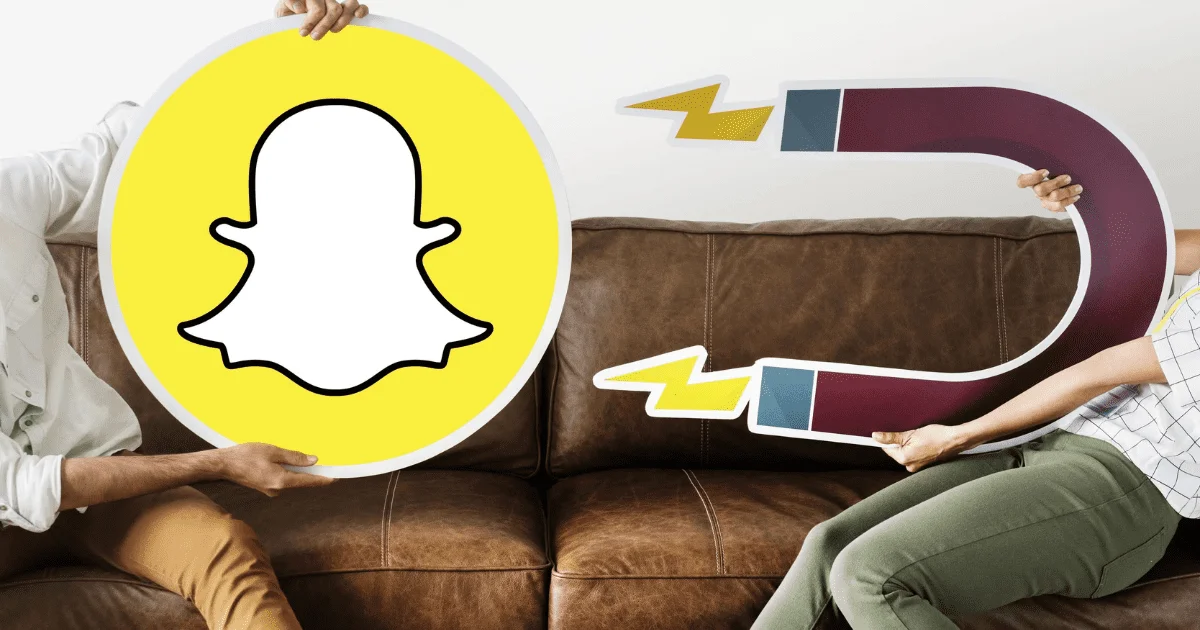
1 thought on “Do Snapchat memories transfer to a new phone?”